- (A) Files are not able to be written, created, or rewritten on the C:\inetpub\wwwroot\ directory.
- (B) PHP uploaded temporary file will not be able to be written and this results in file upload problem. For example, $_FILES["FileID"]["tmp_name"] will not be able to be written.
- (C) PHP tmpfile() command will fail.
- Go the folder you want the permission changed to IIS/PHP friendly settings. Right click on the folder and select Properties.
- Select the Security Tab.
- Click on Edit as indicated above. (There's no need to select Group or User at this point)
- Refer to the screen capture above, select Users(YourComputerName\Users). Then check the Full Control Allow and then click on Apply.
- Repeat Step D above but this time, select IIS_IUSRS(YourComputerName\IIS_IUSRS) (4). Then as in step D, check the Allow for Full Control (2) then Apply (3). Press OK and then OK again.
You can use the search of 'tmp' and you'll find it in the first search result. Then set the php.ini according to your need. You can also set it to C:\WINDOWS\Temp but you need to grant the permission for PHP to store the temporary file here.

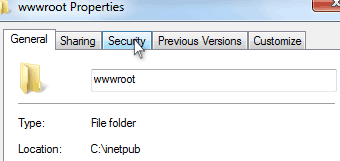
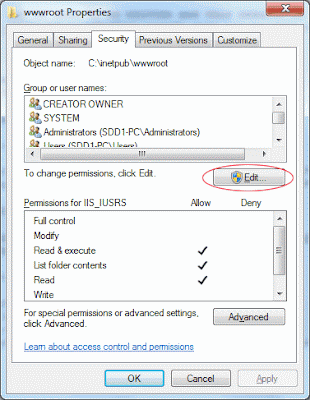


No comments:
Post a Comment